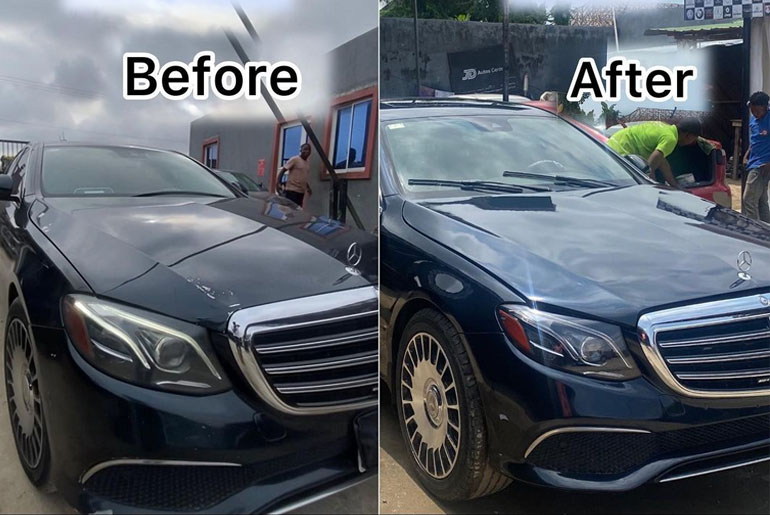If you currently have an Android smartphone, then using Android Auto in your car is the easiest way to access a lot of the applications on your phone. By simply connecting your phone via a USB cable, you’ll be able to use apps like Spotify, and Google Maps, and even get the news right on your car’s built-in audio display.
Table of Contents
Android Auto definitely comes in many modern vehicles in the market and offers the best connectivity from your phone to your car, but what if it stops working completely? In that case, here are some possible solutions to help you fix your Andriod Auto.
Buy top trending Car accessories in Lagos and Original Korea Battery now Check @carfanzy Lagos on Instagram
Restarting your Phone

Most of us don’t turn our phones off on a regular basis in order to refresh all of the apps, it’s possible that a simple reboot could solve the issue if Android Auto stops working. In case you have forgotten how to restart your phone, simply press the “power” button until a menu appears. After it appears, you can either choose to “restart” it or “power off,” and then power your phone back on after about 10 seconds.
Update Your Phone’s Software
Another quick possible fix in case Android Auto stops working is to ensure that your smartphone is up-to-date with the latest version of the application. While the actual process on each phone can vary, you can typically check if you need an update by clicking on “settings,” then “system,” then “advanced,” and then “system update.”
According to Make Use Of, after updating your phone, you should then head to the “Play Store” slide out the left menu, and select “My apps and games.” After that, you should see a whole menu of applications that you can update manually, so if you see Android Auto on that menu, then press “update.”
Ensure Your Phone is Compatible With Andriod Auto
Google’s Support page states that in order for an Android phone to connect with Android Auto, it needs to be using Android’s 6.0 Marshmallow operating system or later. If you happen to have an Android phone that uses an older system, then you might want to consider upgrading in order to use Android Auto.
Also note that Android 9.0 users, and older, will need to download the Android Auto application to their phone in order to use it. However, if you’re using Android 10 or later, then the application will be built into the phone.
Ensure Your Car is Compatible With Andriod Auto
Although your car might have a USB port, that doesn’t mean that it’s compatible with Android Auto. While most cars from 2016 and newer do support Android Auto, there are some that don’t, so check out this list of Android Auto Compatible cars and make sure that your car is on that list.
Ensure You Have the Correct Cable
Lastly, you might want to check on the type of USB cable that you’re using to connect your phone to your car. While it might seem trivial, phones and applications like Android Auto tend to be picky and if you’re using a poor-quality or damaged USB cable, the connection from your phone to your car could be dropped.
Also, make sure that the cable you’re using is able to transmit data in addition to charging your phone. You’ll know if it transmits data if you see the “USB trident” symbol on the USB side of the cable.
Have 1 million naira and above to Buy or Sell Cars In Nigeria? Check Carmart.ng RIght Now
All rights reserved. Reproduction, publication, broadcasting, rewriting, or redistribution of this material and other digital content on carmart.ng is strictly prohibited without prior express written permission from Carmart Nigeria - Contact: [email protected]
Stay informed and ahead of the New Car info! Follow The Carmart Blog on WhatsApp for real-time updates, Cheap Cars, and Latest new car content. Don't miss Any –
Join The Carmart Blog Channel